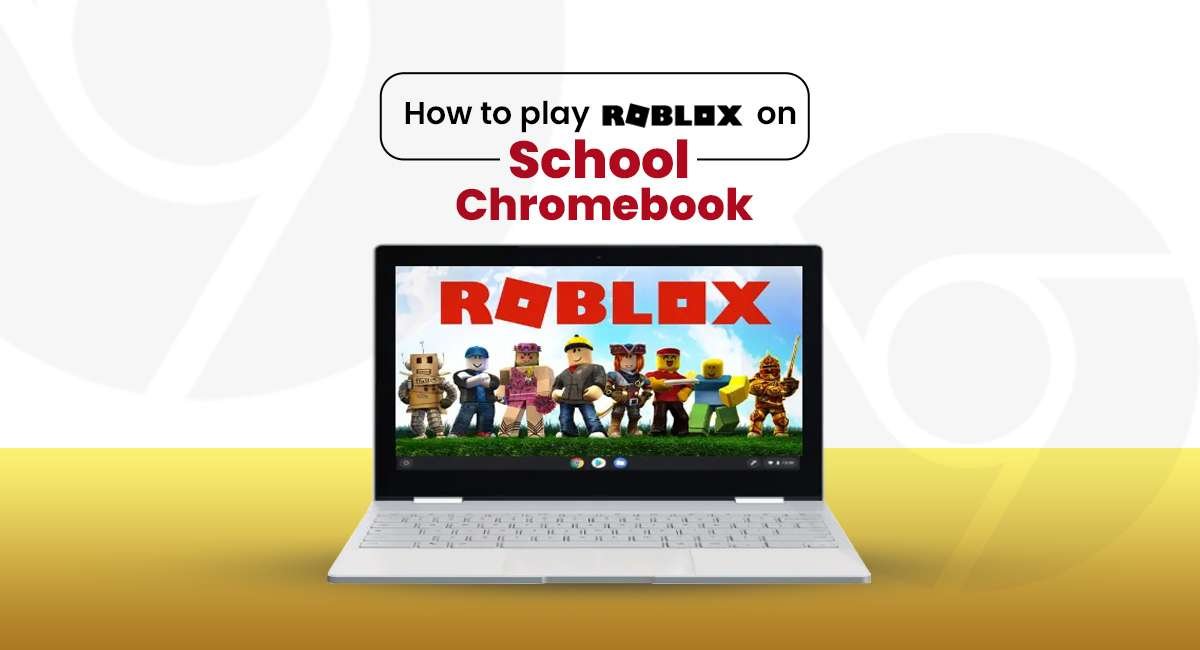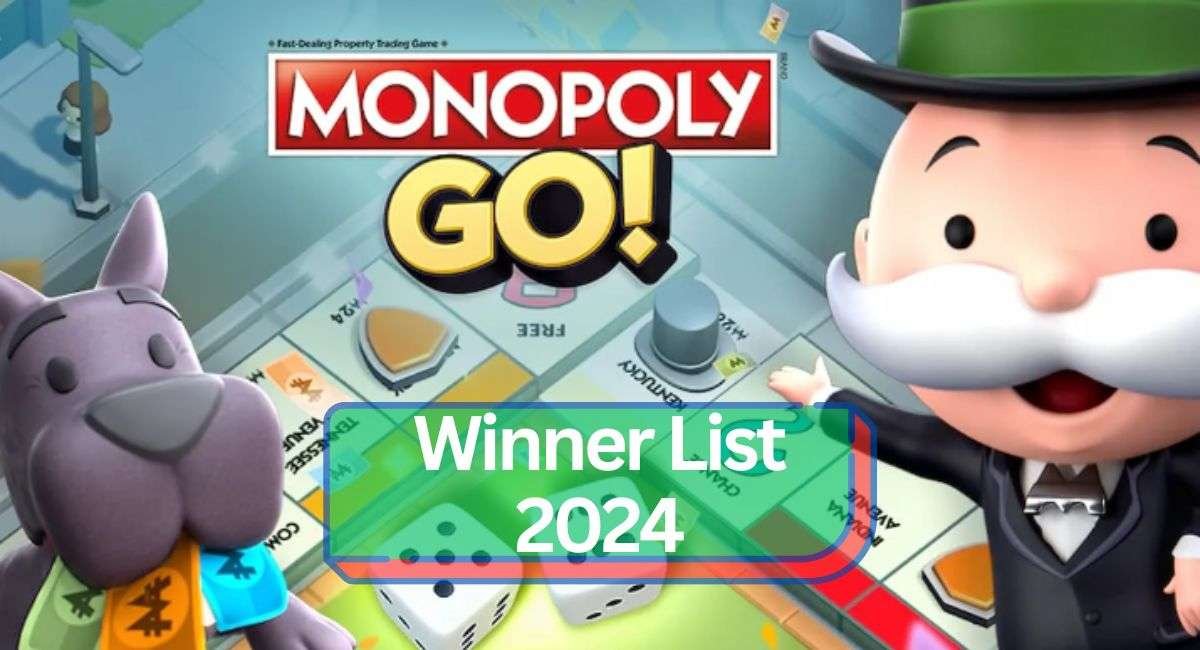Updated: Roblox Unlocked on School Updated on October 4, 2024
Do you love playing Roblox and want to access it on your school Chromebook? I know that few schools do block these games, which can be frustrating as a Roblox fan. But, wait, I have got a few interesting tricks for you that will help you play Roblox on a school Chromebook, despite those annoying firewalls or blocked apps. I know you are excited to find those tricks, let’s not wait and get over them.
5 different ways to play Roblox on your school Chromebook
Many schools don’t want students playing games during school hours. That’s why they use firewalls and other restrictions to block games like Roblox. But don’t worry! With a little bit of effort, you can still find ways to play Roblox on your school Chromebook. Here’s how!
Method 1: Play Roblox in Your Browser
This is the easiest way to play Roblox, and you don’t need to download anything!
Step 1: Open your Chromebook and go to Now.gg.
This website allows you to play games, including Roblox, directly in your browser. You don’t need to download or install, you can play on it directly.
Step 2: Click on Roblox.
When the Now.gg page loads, click on Roblox to start the game.
Step 3: Log into your Roblox account.
Enter your Roblox username and password, and you’re all set to start playing! However, you won’t be able to make in-game purchases using this method, but it’s still fun to play!
What if Now.gg is blocked?
If Now.gg is blocked by your school, you’ll need to try another method, which we’ll talk about next! Don’t miss out! Check our previously published article on unblock games on the school Chromebook.
Method 2: Use a VPN to Play Roblox
A VPN (Virtual Private Network) is like a magic shield that hides your internet activity from your school. It helps you access websites and games that are blocked.
Step 1: Choose a VPN.
There are many VPNs you can choose from like NordVPN, Windscribe, or ExpressVPN. Find one that works for you.
Step 2: Open the Google Play Store on your Chromebook.
Go to “Settings” on your Chromebook, then find “Apps,” and open the Play Store.
Step 3: Search for the VPN app and install it.
Type the name of the VPN you chose in the Play Store’s search bar, and install the app.
Step 4: Connect to the VPN.
Open the VPN app, create an account if needed, and connect to a server. Now, your Chromebook will have a new IP address, and you can bypass your school’s firewall.
Step 5: Download Roblox.
Once connected to the VPN, return to the Play Store and search for Roblox. Install it and sign in to your account.
You’re ready to play Roblox now! If the VPN doesn’t work, or your school blocks it, there’s another way!
Method 3: Use a Proxy Server
A proxy server is similar to a VPN but easier to use. You can access it directly from your browser.
Step 1: Find a proxy site.
You can search for proxy websites like Hide.me or KProxy at home and write down their addresses. Use this when you are on your school Chromebook.
Step 2: Open the proxy site on your Chromebook.
Once you’re back at school, open your Chromebook, and type the proxy site address into your browser.
Step 3: Enter Roblox’s website address.
On the proxy website, type www.roblox.com in the address bar, and it will open up Roblox for you.
Step 4: Sign in and play!
Once the Roblox website loads, log in and start playing.
Keep in mind: Proxy servers can be slow, so be patient if the game takes a while to load!
Method 4: Download Roblox from Another Website
If the Google Play Store is blocked on your school Chromebook, you can download Roblox from other safe websites like APKPure.
Step 1: Go to APKPure. com.
Open your browser and type APKPure.com in the search bar.
Step 2: Search for Roblox.
Type “Roblox” in the APKPure search bar and click on the game when it appears.
Step 3: Download the APK file.
Click the green “Download” button, and the Roblox APK file will start downloading to your Chromebook.
Step 4: Install Roblox.
After the download finishes, open the file and follow the instructions to install Roblox.
Step 5: Play Roblox!
After installing the game, open Roblox, log into your account and enjoy the fun. Make sure to check our previously published article on Shell Shockers Unblock at School.
Method 5: Use Developer Mode on Your Chromebook
This method is a bit more advanced but works if all the other ways are blocked.
Step 1: Turn on Developer Mode.
Press the “Escape,” “Refresh,” and “Power” buttons at the same time. When your Chromebook restarts in recovery mode, press “Ctrl + D,” then hit “Enter.” This puts your Chromebook in Developer Mode.
Step 2: Download Roblox from APKMirror.
In Developer Mode, visit APKMirror and find the latest Roblox version. Download it, and then install the APK file.
Step 3: Open Roblox and start playing!
Once the game is installed, you can sign in and play Roblox just like you would on any other device. Looking for more insights? Check our previously published article on Roblox Promo Codes.
Frequently Asked Questions (FAQs)
No, Roblox is an online multiplayer game, so you need an internet connection to play.
No, using a VPN or proxy won’t get your Roblox account banned.
Yes, playing games like Roblox can use a lot of data, especially if you’re connected to a VPN or using a proxy server.
Proxy servers can help you bypass blocks, but they don’t completely hide your identity.